Getting ready to upgrade from a 2013 MacBook Pro 13" with Reunion 13 to a 2025 MacAir M4 15" that'll have Reunion 14. Is there a particular sequence of moving the data that will minimize potential conflicts (ie, broken mulitmedia links, duplication of files, etc). All data on the MacBook is on two external Western Digital drives (Time Machine). Mac World and other online sources have numerous articles on upgrading and moving data but they seem to be based on using iCloud which I don't use. As for apps I've been using Word/Excel 2008 but will move over to LibreOffice as that appears to be popular in the forum.
Family Files.png
Family Files.png
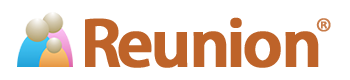


Comment