I had Reunion 11 running on my old laptop and now I have a new laptop. Because of the new releases, the Apple Store didn't have time to transfer my data, but I've been finding all my stuff due to the cloud. I do have a back up disc, but I was thinking it may be more expedient to just download Reunion 11 to the new laptop, then do I just click on the family file in Dropbox??
Or do I do something different?
thank you
Janine
Or do I do something different?
thank you
Janine
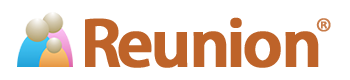

Comment